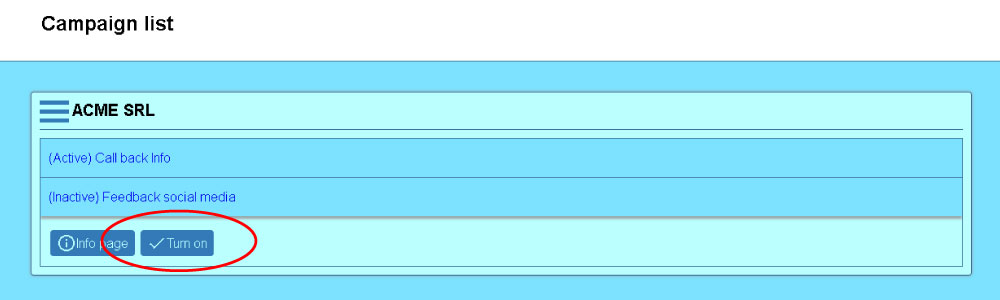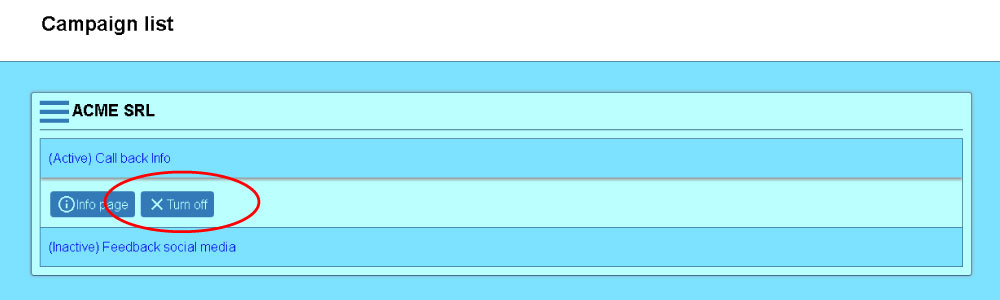Campaign management
The campaign management for the accounts that the supervisor has access to is done from the Call center module, by clicking on the Campaigns option.
The interface will display a list with all the available accounts for campaign management. For each account a list with the defined campaigns is displayed.
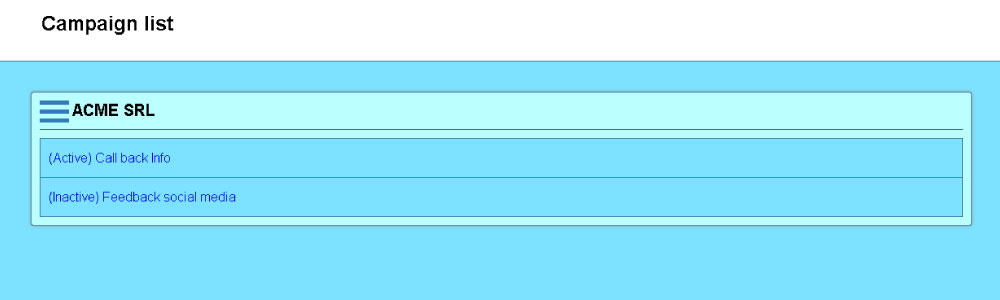
Adding a campaign
To add a new campaign, for an account, the supervisor has to click the Add button, available in the section menu, left to the account name. Because there is a limited number of campaigns for each account, there are cases when the button is not available. The maximum number of campaign does not check the campaign status (it does not matter if the campaign is Active or Inactive).
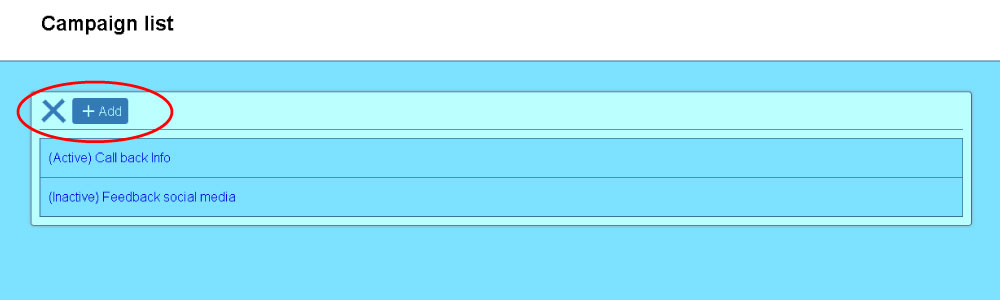
When adding a campaign the supervisor has to fill in all the information described in the Information tab.
View, edit and delete a campaign
The procedures for viewing, editing and deleting a campaign are done from the campaign info page, that can be accessed by pressing the Info button, visible after pressing the campaign name.
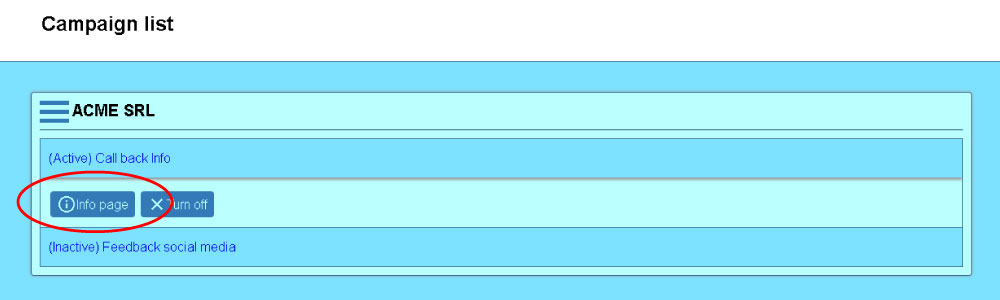
Turning on or off the campaign
The campaigns can have an Active (the campaign will be visible to the agents) or Inactive (the campaign will not be visible to the agents) status.
The status can be modified by pressing the Turn on or Turn off button, visible after the supervisor pressed the campaign name.