Add CRM customers from a CSV file
Accolades allows for a fast add of a batch of customers, from a .csv file (a file format that can be managed using spreadsheet applications like Excel).
The process for adding multiple customers to the database can be started from the Customers module, by selecting the Load csv option.
To complete an upload process, the administrator has to go through the following steps:
- Creating and uploading the .csv file;
- File processing and result validation;
- Adding the valid results to the database.
Creating and uploading the .csv file
The first page displayed to the administrator has on the upper part, some info about the expected structure for the .csv file to be uploaded. If it is the case, the administrator can download a file with a table header, using the link provided at the end of the info section.
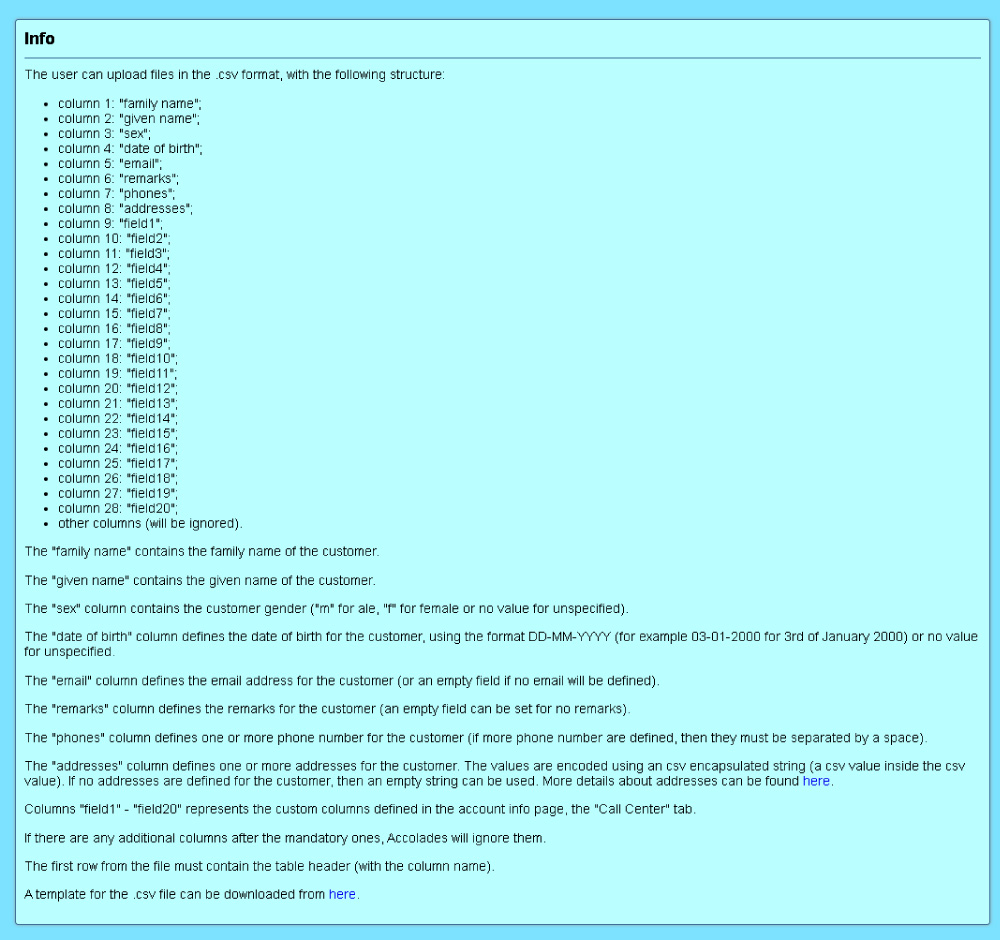
To start the upload process, the administrator has to select the account where the customers will be added, from the "Account" field. Also, the file to be uploaded will be selected using the "File" input, from the "Load customers" section, placed on the bottom of the page.
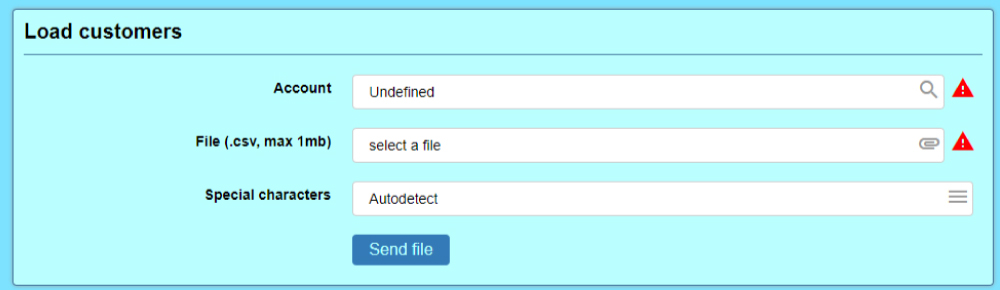
CSV file types are using 2 types of special characters: a value separator (semicolon or comma) and an encapsulating character (a double quote) used for enveloping the values containing the value separator. If the Special Characters option is set to Autodetect then Accolades will try to detect the characters directly from the file. The Manual option allows the user to directly select the values.
The file will be uploaded to the server, after pressing the Send file button.
.csv file processing and checking the results
After the file has been sent to the server, Accolades will first check the file structure. If the file does not comply with the requirements from the first step (info section) then the interface will display an error (along with a reason).
If the file structure is correct, Accolades will check each row of the file. The interface will display a summary of the validation process: the total number of records processed, the number of valid records and the number of invalid records. For a record to be valid, each column format has to comply with the data presented on the first page of the procedure. Also, the customer has to have at least one phone number defined.
Keep in mind that at this moment the customers have not been added to the database, but just displayed for validation purpose.
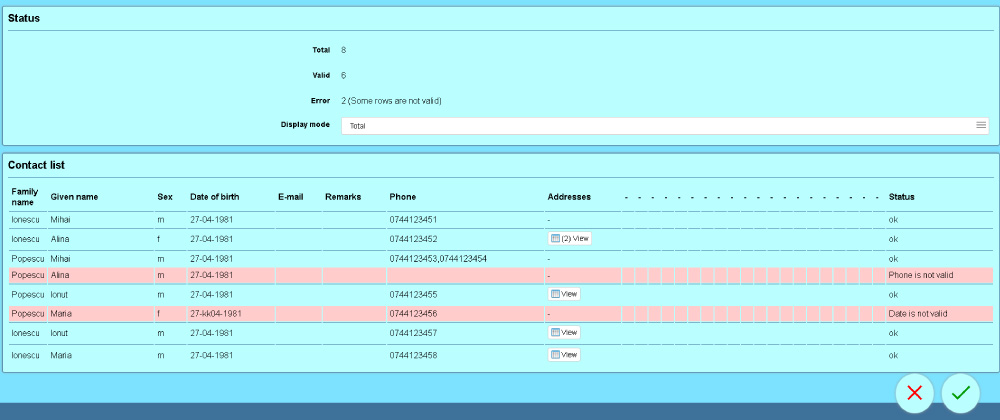
The rows with validation errors (that will not be added to the database) are being displayed using a red background. Using the "Display mode" option, the administrator can view all records, just the valid rows or just the rows with errors.
Adding the valid results to the database
After the rows have been checked, the administrator can load the valid customers to the database or he can cancel the operation, by using the validation button or the cancel button from the lower part of the page.
If the validation button has been pressed, Accolades will start to add the customers, while displaying the procedure status.