Searches
Most of the Accolades modules have a build-in search function for quick accessing of different entities.
The search process is similar between modules, the difference comes from the available filters. Further on, a search process is explained, using the Administrators module as an example.
Search start
For starting a search, the user must select the Search option from the required module. Accolades will display a page where the user must fill in the initial search filters.
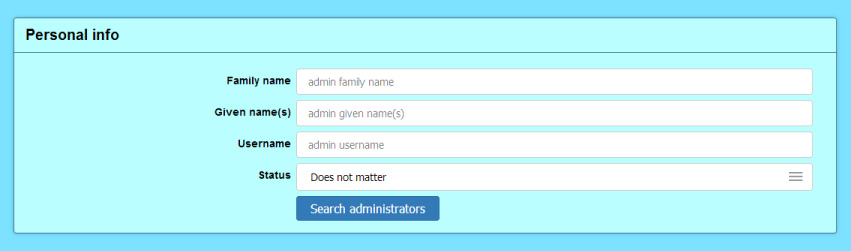
The search process will start after the user clicks the Search ... button.
Search result
After the search has been initiated, Accolades will query the database and then the results will be displayed, grouped by pages.
The results page has several components:
- Search filters edit button;
- Total results;
- Results sorting type;
- Results sorting order;
- Active filters;
- Search results;
- Pagination.
Search filters edit button
After the page has been loaded, the filters are hidden, by default. To edit the filters, the user must press the button with a down arrow. The filters will slide down, in the upper part of the page.
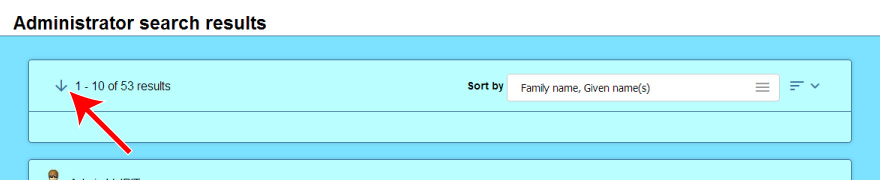
The filters can be hidden again by pressing the close button.

Total results
In most of the cases it is not possible to display all the search results. Because of this, Accolades will only display a limited number of elements, but it will display the total number of results on the upper part of the page.
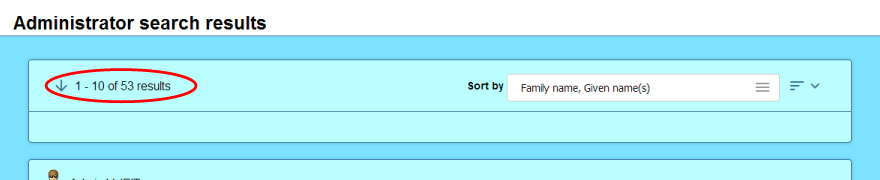
Sorting type
Most of the pages have several sorting options for the search results. The active option is displayed on the upper-right part of the page and can be changed by pressing it.
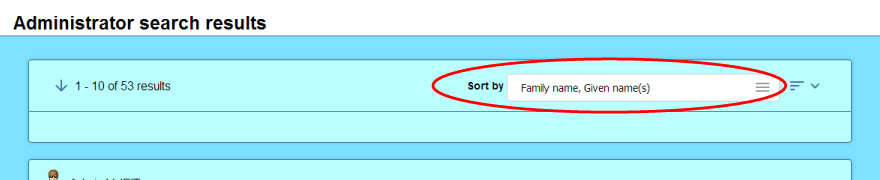
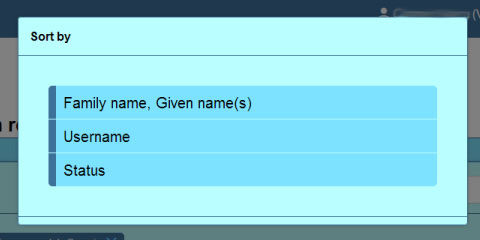
Results sorting order
Right to the sorting type is the sorting order button. This button can have its value toggled between ASCENDING and DESCENDING.


Active filters
When the area displaying all the available filters is hidden, Accolades will only display the active filters.

An active filter has 3 components:
- Filter name;
- Filter value;
- Cancel filter button.
The user can cancel the active filter by pressing the canceling button placed right to the filter value.

Search results
Depending on the active module, Accolades will display the search results using different renders.
Sliders
Usualy, Accolades will display just basic info about an element. Additional info about that element can be toogled by clicking the name of the element.
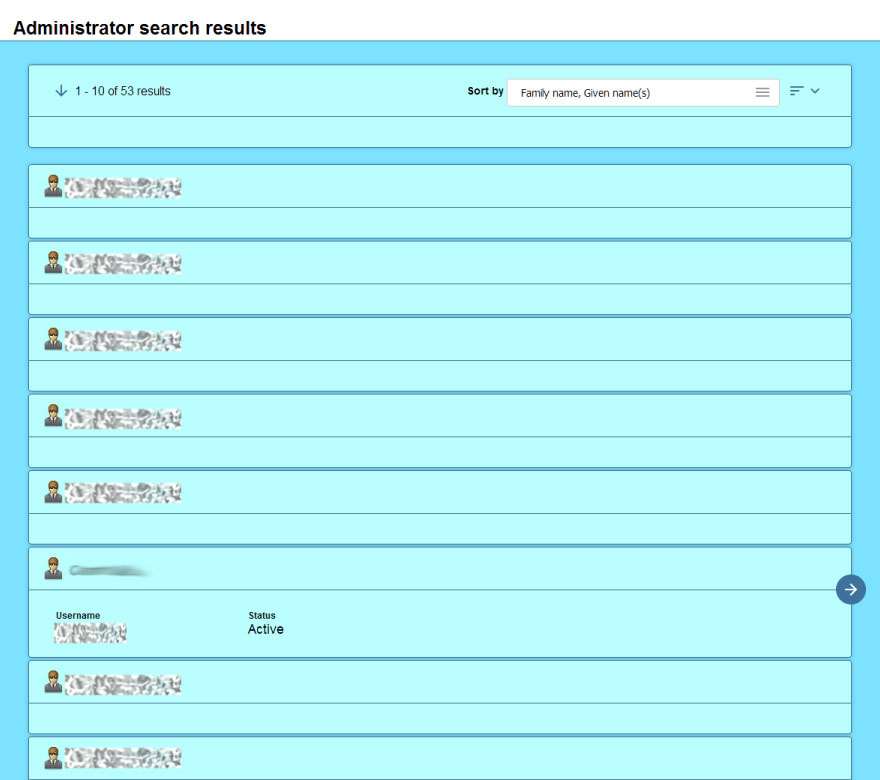
When additional info is visible, Accolades will also display a button to access the element. The button is placed on the right side of the container and it is shown as an arrow to the right.

Table
There are cases when Accolades will display the search results as a table. If the screen of the viewing device is too small, then the table will have a horizontal scroll bar.
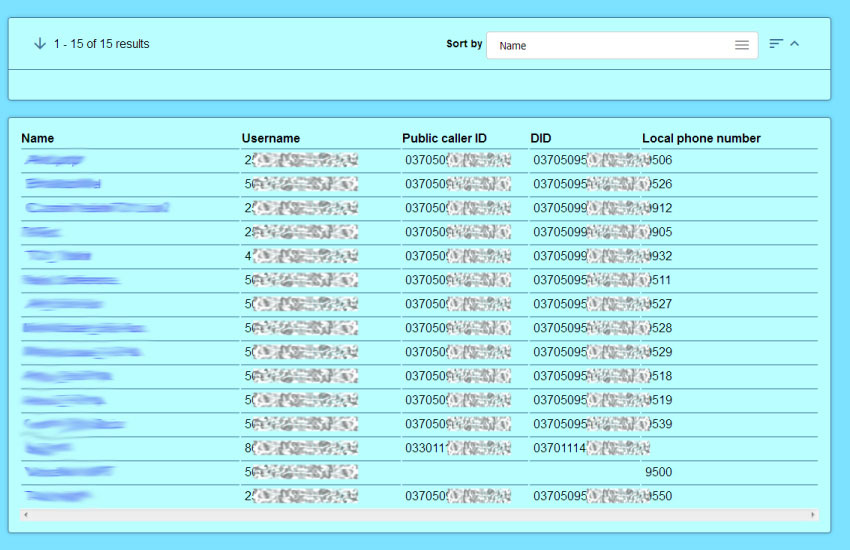
Pagination
The controls for page navigation are placed on the lower part of the document. The user can either use the left-right buttons or can fill in the page number manually.
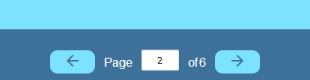
Last search history
Accolades will retain the last performed search, for each module. Last search can be accessed from the main menu, by selecting the Last search option.