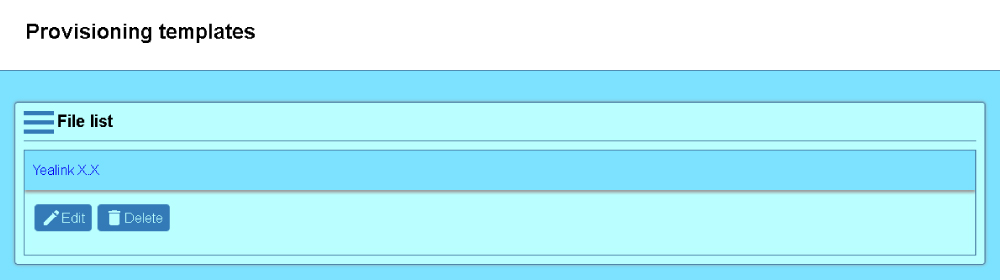Provisioning
The module allows the administrator to set up templates for provisioning files, used for devices configuration. It can be accessed from the app menu, by selecting the Server menu and then the Provisioning submenu.
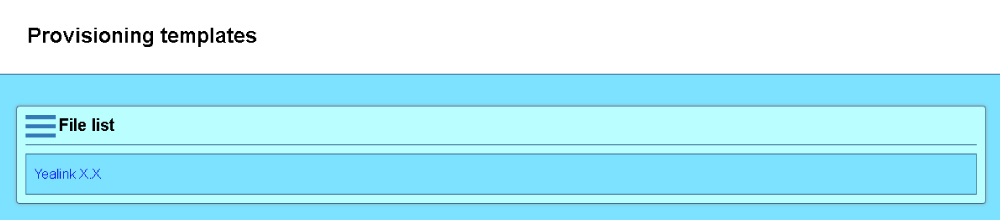
The interface allows for templates editing, templates that will be later used for user provisioning (see the Provisioning tab). The templates can include variables that will be updated by Accolades, with user values, when the template is used.
Add / Edit
To add a template, the user must press the Add button, from the file list panel.
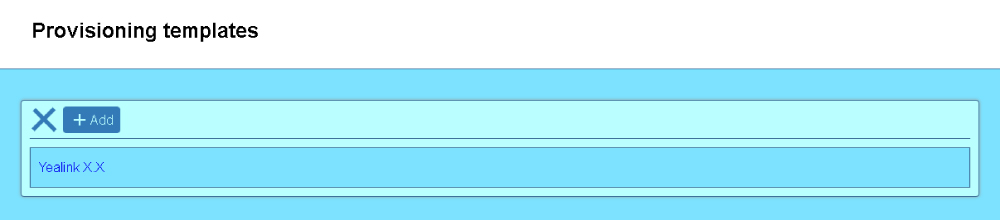
To edit an existing template, the administrator must press the Edit button, displayed after selecting a template.
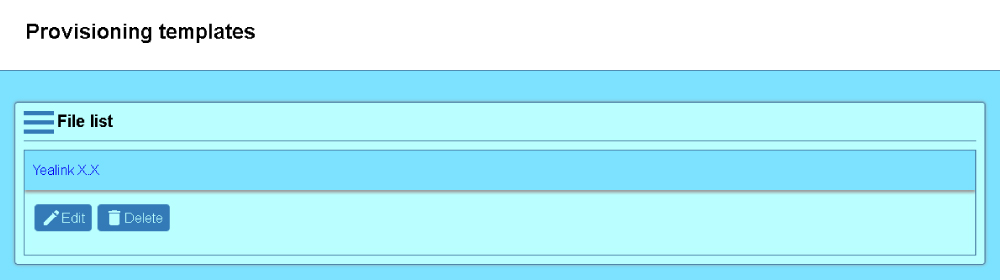
The interface for template editing is shown below.
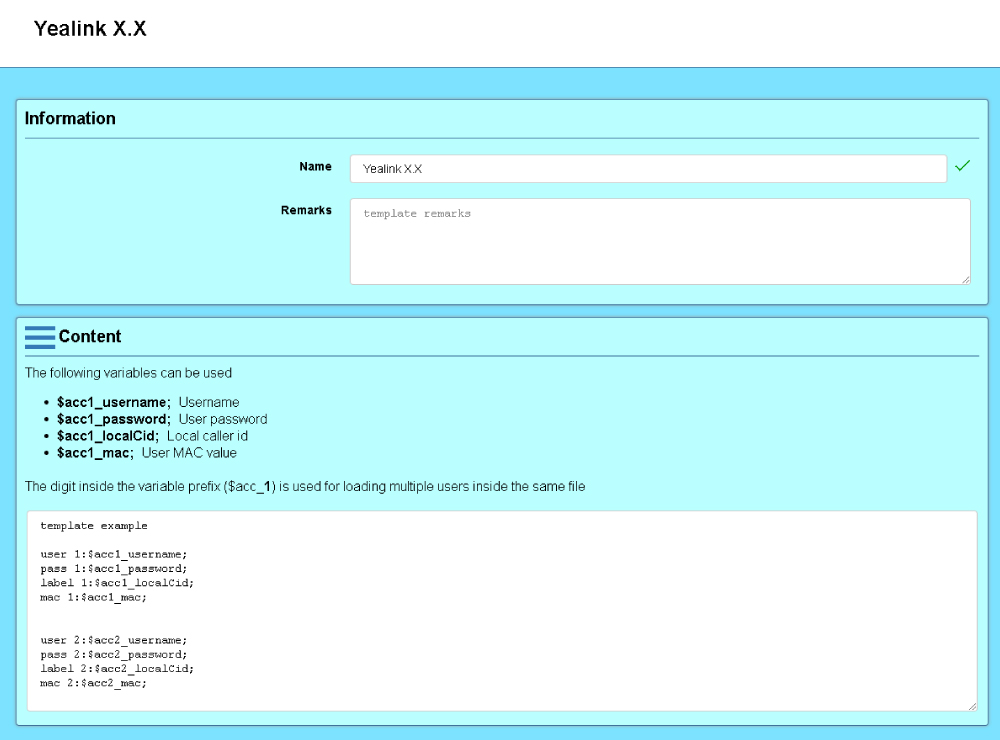
The interface is divided into two sections: template info and template content.
The info panel allows the administrator to define a name and a short description for the template.
To load the template from an external file, the Upload button can be used, inside the "Content" panel menu.
The content from the template can be edited from the dedicated section. The following parameters can be used:
- $acc1_username;
- The username of the user;
- $acc1_password;
- The password of the user;
- $acc1_localCid;
- The local number assigned to the user;
- $acc1_mac;
- The MAC address of the user.
The digit inside the variable name defines a parameter set. A template can
handle multiple parameters sets, for multiple users. For example, if a template
for a device with 3 phone lines is created, then the template will contain 3
parameters sets: $acc1_###, $acc2_###,
$acc3_###. When a provisioning file is generated, based on this
template, the administrator can select the phone line, to be assigned to each
user.
Delete
To delete a template, the administrator must push the Delete button, available after a template is selected.