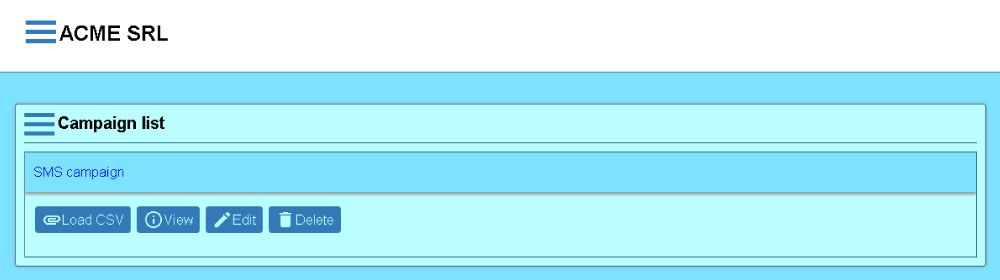SMS campaigns
Accolades allows for sending a large number of SMS messages, using a SMS campaign.
The SMS campaigns are managed from the Campaign list menu inside the SMS module from the Accolades menu.
By accessing the page, Accolades will display a section that contains the list of campaigns for the selected account.
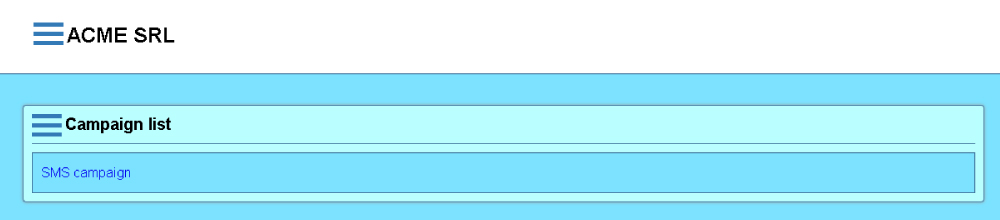
To change the account, the use has to press the Change account button from the page menu.
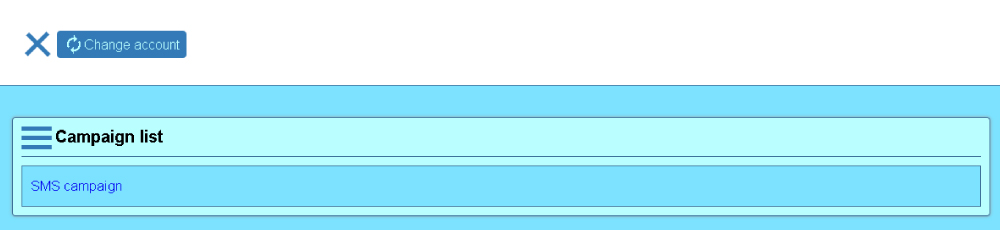
Adding / editing a campaign
To add a campaign, the user has to click the New campaign from the "Campaign list" section menu.
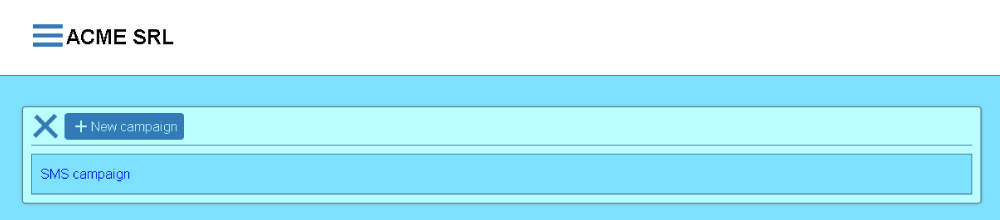
To edit an existing campaign, the administrator must press the Edit button, visible after the campaign has been selected.
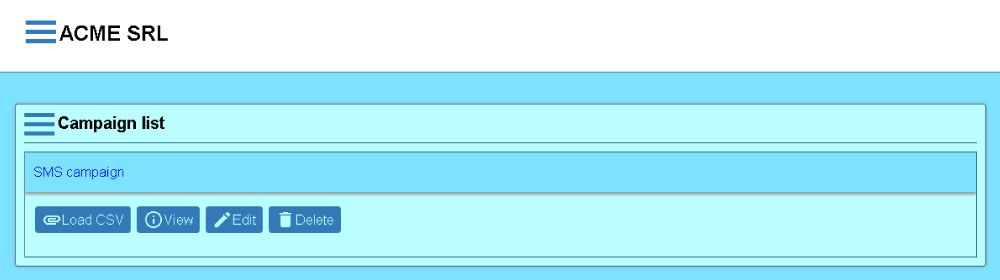
The interfaces for adding and editing a campaign are similar, as shown in the image below.
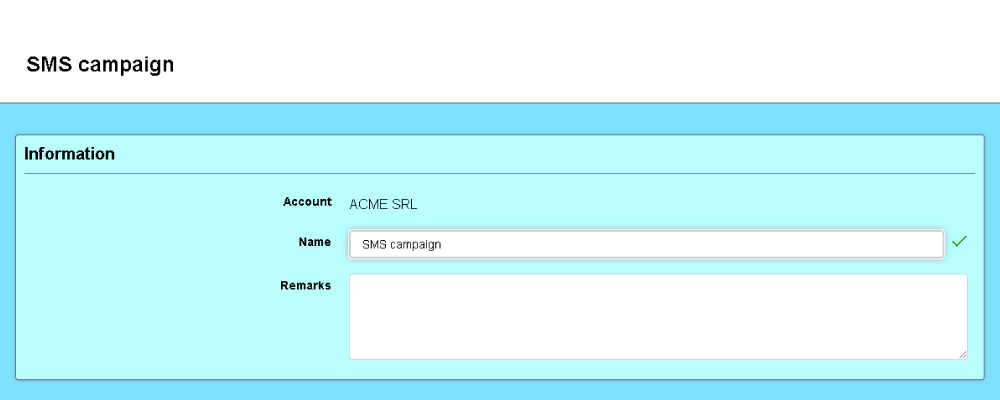
Accolades will then display the interface for setting up the properties of the campaign:
- Name
- the name of the campaign, as it will be displayed to the Accolades users;
- Remarks
- (optional) remarks for this campaign.
To confirm or cancel the process, the user has to press one of the buttons placed on the bottom of the screen.
After the procedure has been completed, Accolades will load the campaign list for the current account.
Delete
To delete the campaign the user has to press the Delete button, visible after the user clicks on the campaign name.
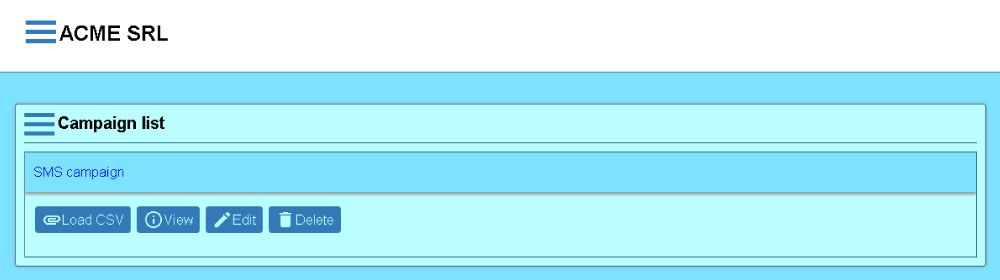
When a campaign is deleted the messages are NOT deleted but will be unlinked from any campaign.
Loading a .csv file
Accolades allows uploading a .csv file (created using a spreadsheet application, like Excel) to one of the existing SMS campaigns. Accolades will parse the content of the file and will extract the messages that will be send.
File selection
To upload a file, the user has to first click the Load csv button, visible after clicking on the campaign name.
Accolades will then display a page with two sections: info about the csv file structure and the form for uploading.
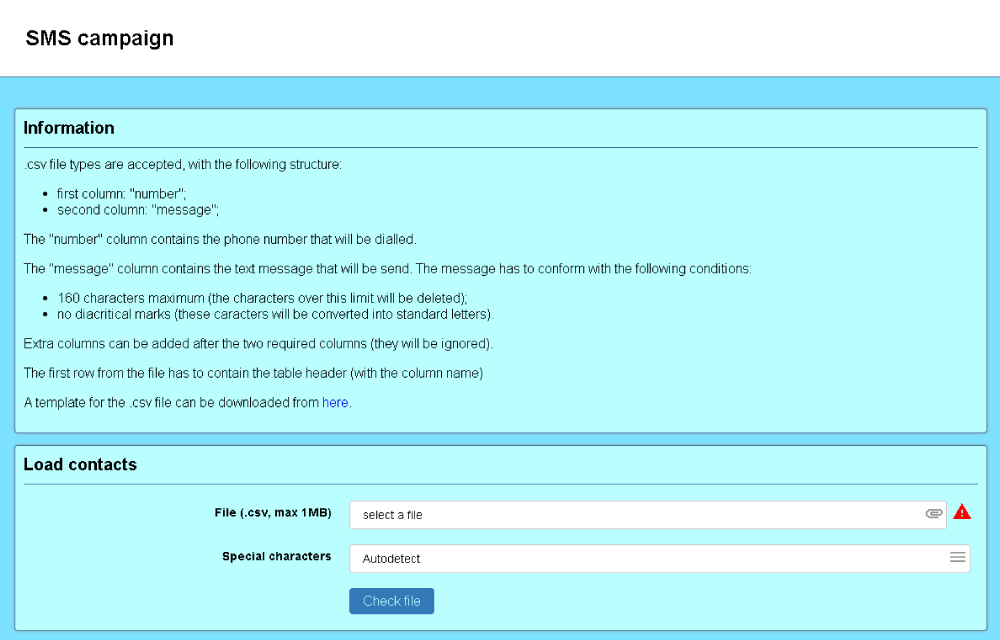
The .csv file must have the following structure:
- First column will be named "number" and it will contain the phone number where the message will be sent;
- The second column will be named "message" and will contain the message that will be sent to the phone number from the first column;
- Any number of additional columns (will be ignored by Accolades);
- File size cannot exceed 1MB.
If it is the case, the user can download a template for the file, from the page.
The file will be selected using the form on the lower part of the page and uploaded to the server, using the Check file button.
Accolades will parse the file and display the results to the user, using the next window. The messages are not queued for transmission yet, so that the user can have a final look at the file.
Checking the process result
After the file has been parsed, Accolades will display the result.
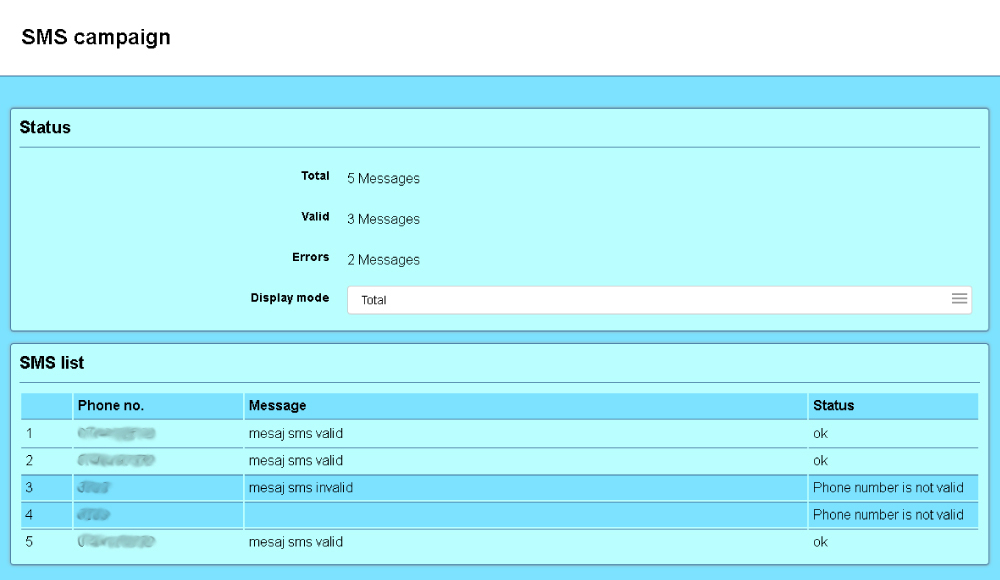
The following information will be presented:
- Total number of contacts;
- Total number of valid contacts (that will be queued for sending);
- Total number of invalid contacts (only if there are any);
All valid messages will be displayed to the user for a final checkup. If it is the case Accolades will display the contacts using multiple pages.
If the user finds the information ok, then the messages can be queued for sending using the validation button on the bottom of the screen.
View contacts
The View button (visible after the user pressed the campaign name) will start a search in all SMS messages, using the campaign as a filter (see the "Search" section of this chapter).