App layout
Accolades has an optimized interface for both computers and mobile devices. Keep in mind that there are some pages that are difficult to use with narrow mobile devices, like mobile phones in portrait mode (for example, the pages used for call center interactive monitoring).
Accolades has several interface elements common to all pages:
- Menu bar;
- Primary menu;
- Title and options for current page.
Menu bar
On the upper part of the page the menu bar is displayed.
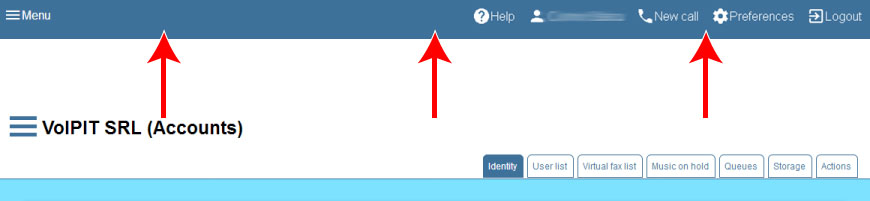
The bar contains 4 main elements:
- Menu toogle button;
- Shortcut for Accolades documentation (if available);
- Shortcut to home page;
- Scurtura for starting a call (if a phone is connected to the user);
- User preferences button;
- Logout button.
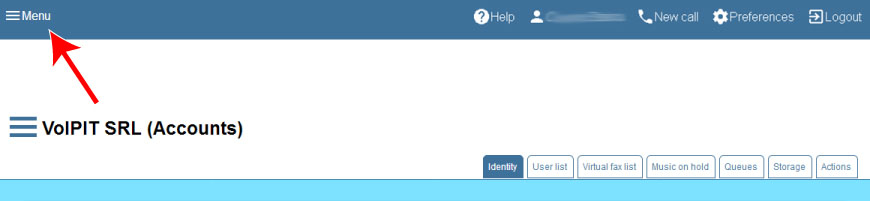
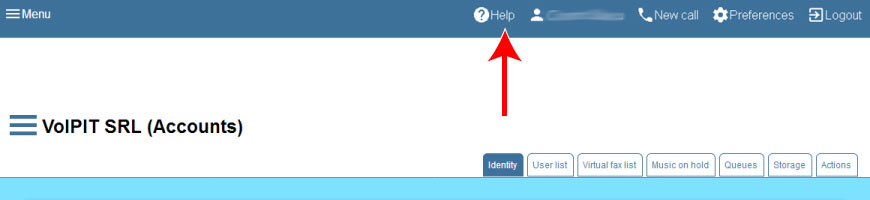
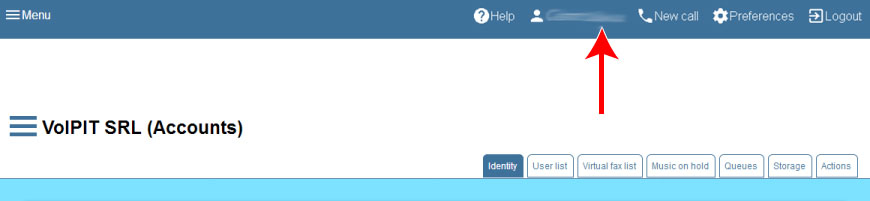

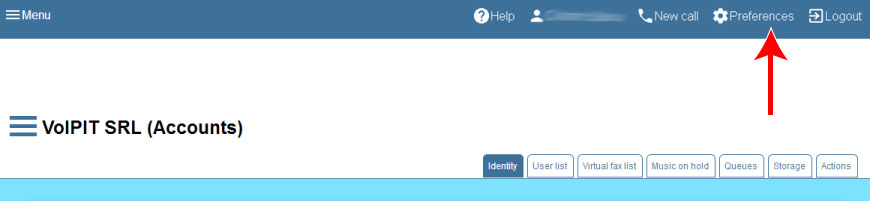
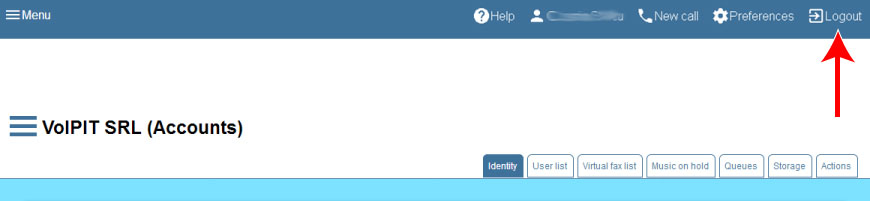
Menu toogle button
Main app menu can be toggled by pressing the MENU button from the menu bar. The main menu will slide from the left side of the page and will contain the active modules for the current user.
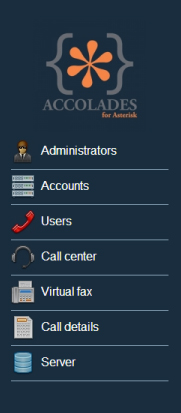
Most of the menus have additional options that can be toggled by pressing the menu button.
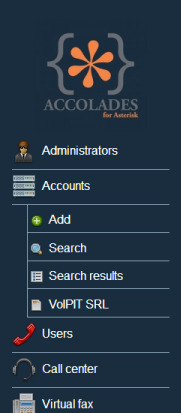
Title and options for current page
The title of the current page is displayed on the upper left part of the document.
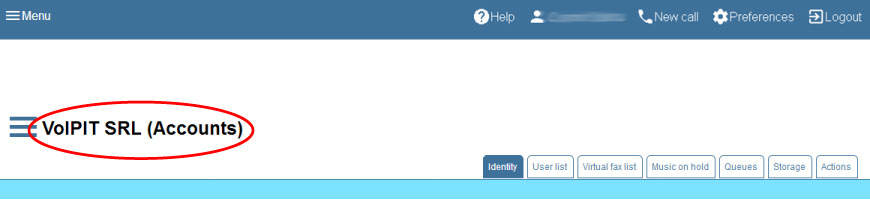
Some of the pages will display, left to the title, a button for toggling the page menu.
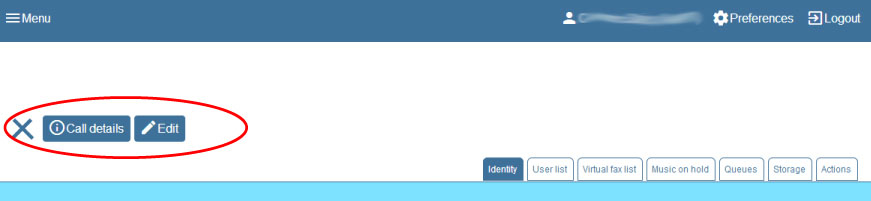
There are some pages that will have a tab list placed on the right side of the document. The tabs provide an easy way of grouping related data together.
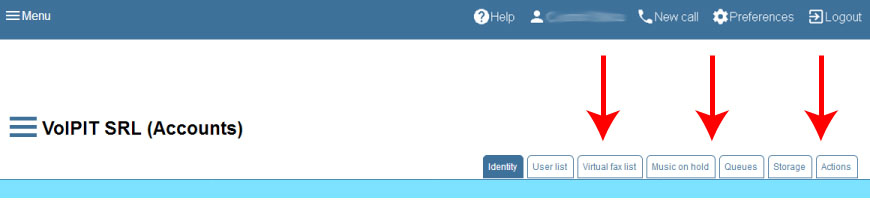
Some pages can contain other types of elements, that will be described when it is necesarry.