Notificări email utilizator
The Email notification tab is used for setting up email notifications that can be sent when a defined event is triggered on a call.

Add new notification
To add a new notification the administrator must press the Add button, visible after the "Notification list" menu has been toggled.

Edit and delete
To add or delete an existing notification the administrator must first press on the notification name to toggle the display of details about the notification, along with the available operations.
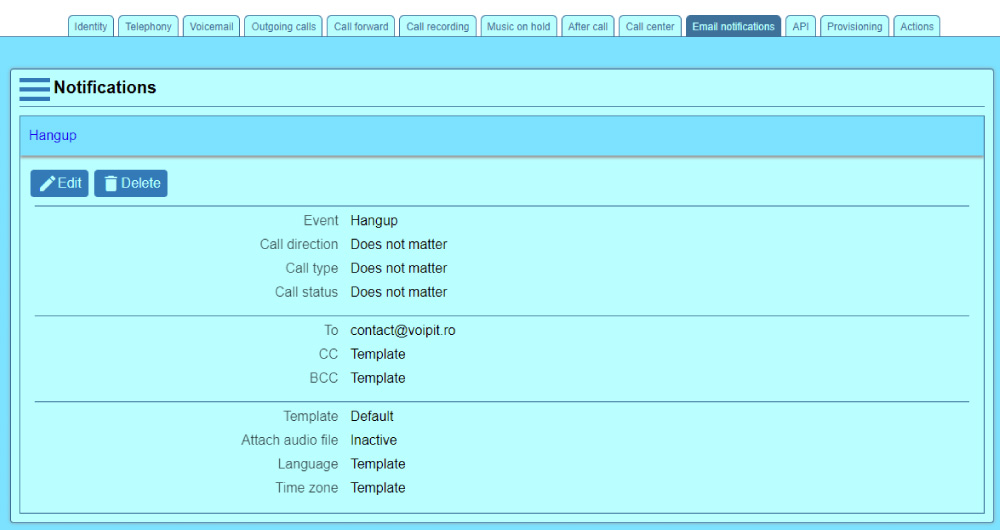
Notification properties
The interface shown below is used for both add and edit notifications.
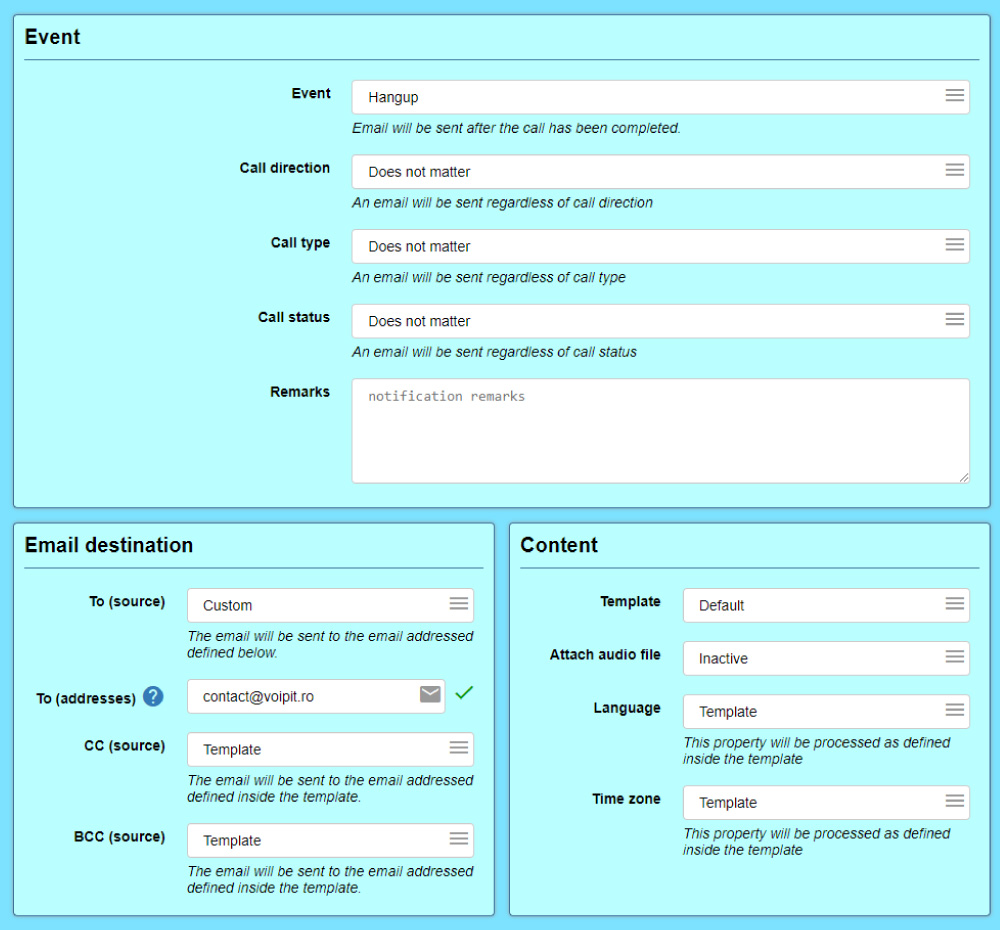
The "Event" section contains information about the event that will trigger the notification email.
- Event
- the type of event that will trigger the notification;
- Call direction
- The direction for the call that will trigger the notification, relative to the user;
- Call type
- The type for the call that will trigger the notification;
- Call status
- The status for the call that will trigger the notification;
- Remarks
- General remarks for the notification.
The "Email destination" section contains data about the addresses where the notification will be sent. It is possible to use the addresses defined in the template or use custom addresses.
The "Content" section contains data about the email that will be sent.
- Template
- the name of the template used for the email (the templates can be set up using the Email template tab inside the account info page);
- Attach audio file
- if active then the audio file for the call will be attached to the email (as long as it is available and it does not exceeds 10MB);
- Language
- the language used for the text variables inside the template;
- Time zone
- The time zone for date-time variables inside the template;.
Errors
If a mail can not be send then an error will be appended to the account log file available at the Log tab.