Call center agent: Status
The agents logged in the call center will perform any necessary procedures from the Call Center module, by selecting the Agent section.
The Status tab is divided into 4 or 5 sections, depending on the agent permissions:
- Remarks for the current call (available if at least one call has been processed since the interface has been loaded);
- Queues list;
- Active campaigns list;
- Phone
- Last call / current call.
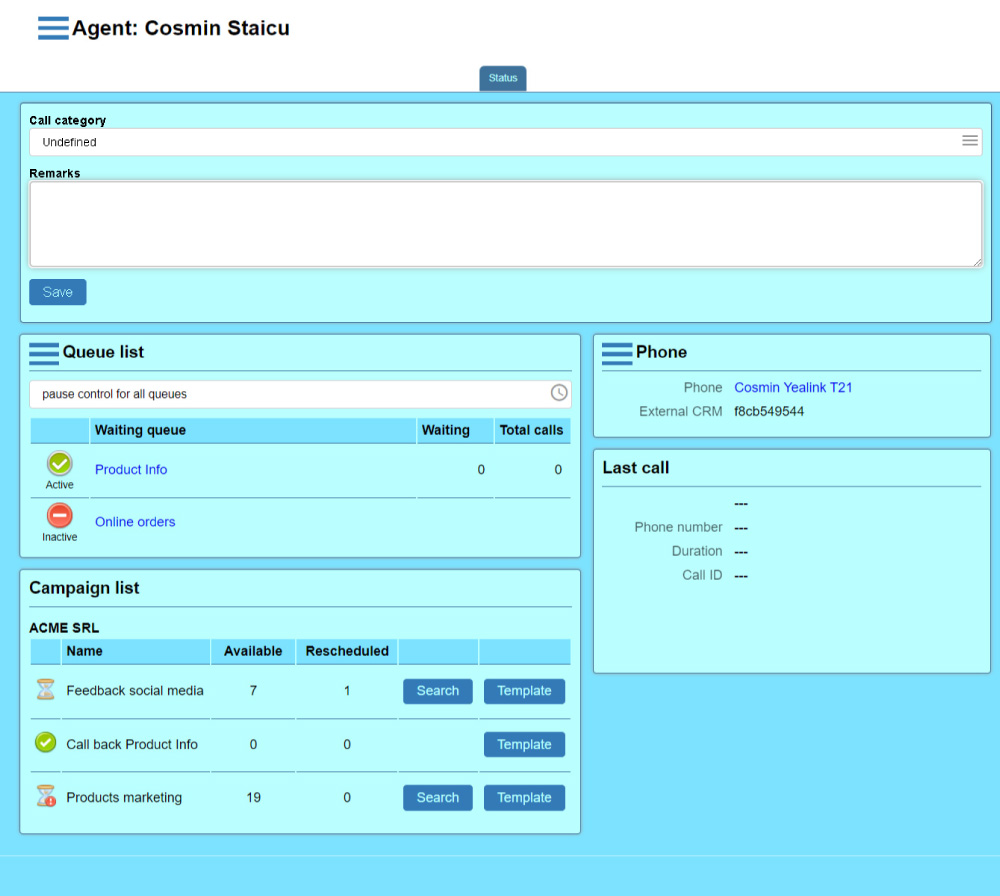
Remarks for the current call
This section allows the agent to save some data about the current call. The saved data can be later viewed on the call history page.
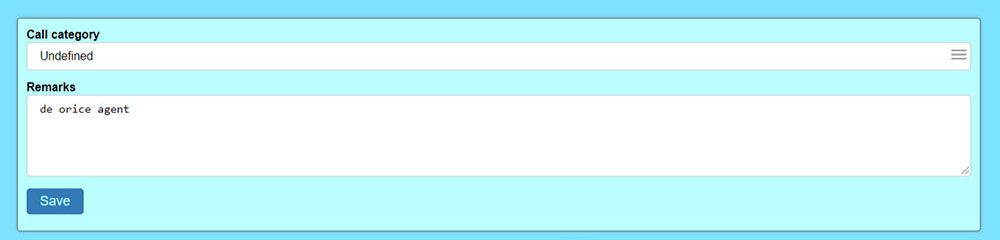
All information about the call can be edited using the container on the upper part of the page. Two properties can be edited:
- Call category
- The category for the call. The available categories can be defined for each account using the account info page, the call center tab.
- Remarks
- The agent can input a text description for the call.
To validate the data the agent must click the Save button. After the data has been saved, Accolades will display the remarks using a non-editable view. To further edit the data, the agent must first press the Edit button.
The agent can save the remarks for the current call as many times as he wants.
Queues list
The section displays a list with all the waiting queues available to the agent. On the upper part of the container (placed near the "Queues" text) the menu for log in and log out from the queues is placed. The menu has two buttons for these procedures: Login to all queues and Logoff from all queues. The buttons are hidden (and are available after pressing the menu button, placed near the "Queues list") to avoid pressing it by mistake.
The Pause button allows for controlling the agent status on all logged queues.
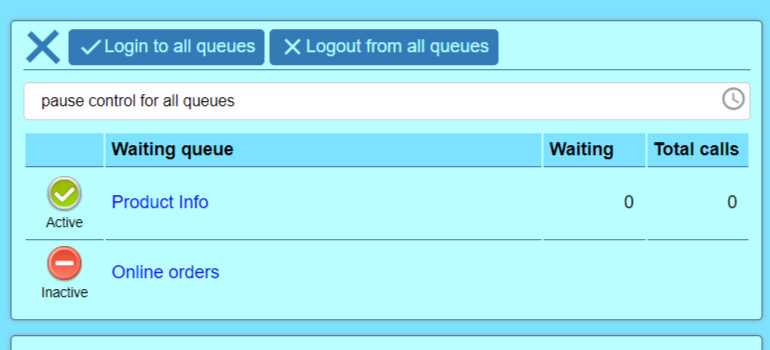
The waiting queues are displayed as a table with 4 columns:
- Agent status;
- Queue name;
- Total waiting calls;
- Total processed calls;
Agent status
The agent status is displayed on the first column, as an icon and a text.
The status can have one of the following values:
- Active
- the agent can receive incoming calls from the queue;
- Personal pause
- the agent is on a personal break (and will not get any calls from the queue);
- Business pause
- the agent is on a business break (and will not get any calls from the queue);
- After call pause
- the agent is on a after call break, to wrap up any procedures, after the call has been finished (the agent will not get any calls from the queue);
- Inactive
- the agent is not logged in to the queue;
The "after call" break can be triggered manually, by the agent or automatically, by Accolades. To set up an automatic after call pause, the "Auto break after call" option has to be enabled, from the administrator (agent) info page, the "Call center" section.
Queue name
The second column from the table displays the name of the waiting queue. The agent can press the queue name to display a menu for controlling the queue status. The options are displayed based on the queue status. Using this menu the agent can log in and log out from the queue or toggle different types of breaks.
Total waiting calls
The value indicate, in real time, the total number of calls waiting for an available agent to be processed.
Total processed calls
Displayed value stated the total number of calls processed by the agent, since he logged in to the queue. The value will be reset (will be changed to 0) only when the agent logs out from the queue. The value is not reset if the agent closes the Accolades interface (the browser) or shuts down his computer.
The value will also be set to 0 if the Accolades server is reset.
Campaign list
The section displays the active campaign for the accounts that the agent has permissions.
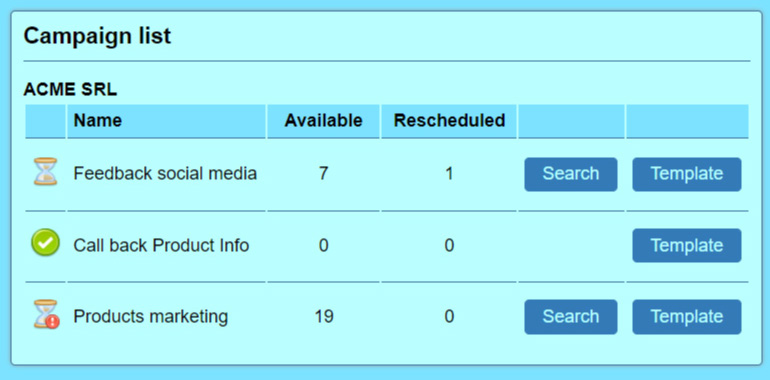
The campaigns are displayed using a 6 column table:
- The campaign status, as in icon: an hourglass for the campaign that have contacts waiting to be processed and a check icon for the completed campaigns. If the campaign has rescheduled calls that are waiting to be called then a red exclamation mark will be displayed to the right of the hourglass.
- The campaign name.
- The number of contacts waiting to be processed by the agent.
- The number of contacts rescheduled for a later date.
- The Search contact button, used for assigning an available contact to the agent, for starting a call (this button is only displayed for the campaigns that have contacts with the "waiting" status).
- The Template button will display the Agent template tab, that contains the text with the information that the agent has to provide to the called person, during this campaign.
Phone
This section allows for management of the phone used by the agent, for call center procedures.
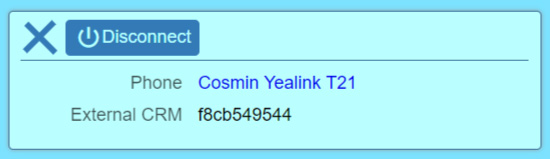
The section menu can be used for disconnect the agent from the phone, by pressing the button. This operation will log out the agent from any active queues (and the phone will be available for any other agent).
The section displays two properties:
- phone
- the generic name of the device used by the agent;
- External CRM
- in ID used to connect an external CRM software to the Accolades server (see the External CRM API).
Last call / current call
Depending on the agent status, the interface will display information about the last call or current call.

The following properties can be viewed:
- the name of the queue / campaign for the current / last call;
- the phone number of the caller;
- the call duration;
If the agent is on a break, on at least one queue, then the section will display the Finish break button, that will set the Active status on all logged in queues.
After the agent has received at least one call, this section will display the Add to campaign button. Using it the agent can easily add the current call to a campaign (for example, a campaign named "to be called tomorrow"). This way, the agent can very easily save contacts into several groups (campaigns). Only the campaign that have the "Add current call" property set to "active" can receive contacts this way.
If the call belongs to a campaign and the campaign has the reschedule call enabled then the Reschedule call button will be displayed. Using it the call can be rescheduled to la later date.