Load contacts
The info about a campaign properties can be viewed and edited from the Call center module, by selecting the Campaign option. After pressing on the campaign name, the interface will display the Info button that, if pressed, will load the campaign info page.
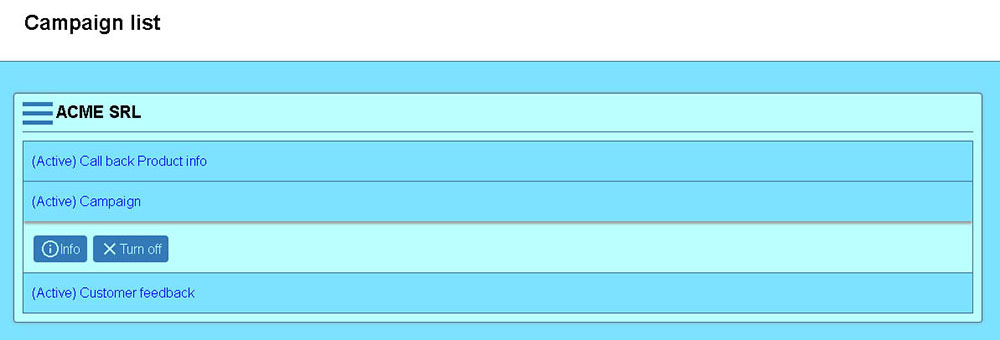
Using the Load contacts tab, the administrator can load contacts into a campaign from a .csv file, that will be uploaded to the server. Accolades will process the file and will display to the supervisor the results.
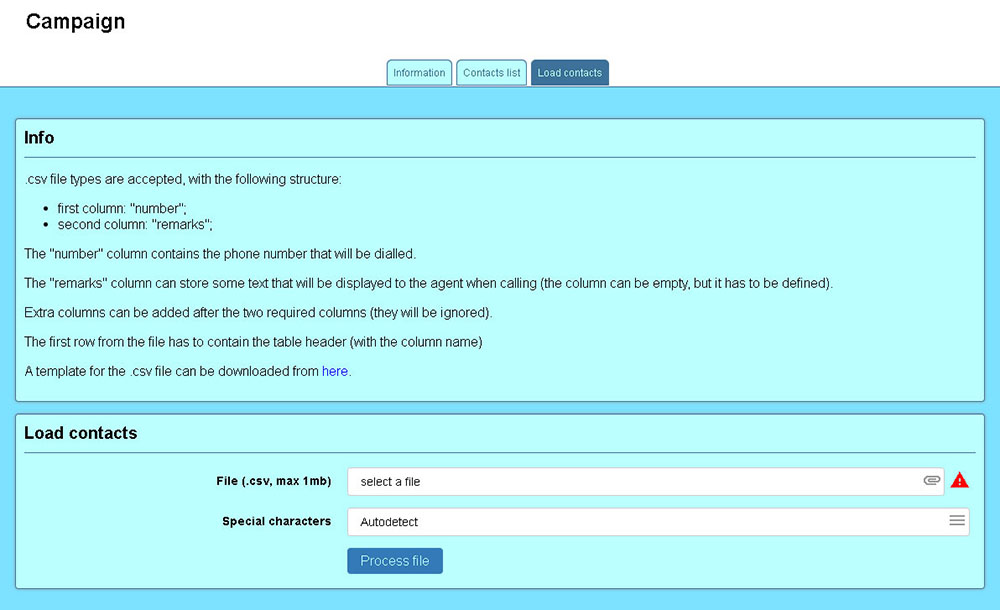
On the first part of the page some properties for the .csv file are displayed:
- the first row has to contain the name of the column (header row);
- the first column will be called number and it will contain the phone number to be called;
- the second column of the file will be called remarks and it will contain remarks about the contact (remarks that will be displayed to the agent);
- if the file has additional columns, after the previous two, then Accolades will ignore them;
The supervisor can download a template for the .csv file (with the table header already defined) from the interface.
Selecting and uploading the file
The file will be selected from the File input field and it will be sent to the server using the Process file button.
CSV file types are using 2 types of special characters: a value separator (semicolon or comma) and an encapsulating character (a double quote) used for enveloping the values containing the value separator. If the Special Characters option is set to Autodetect then Accolades will try to detect the characters directly from the file. The Manual option allows the user to directly select the values.
Accolades will process the file and after that the processing result will be displayed to the administrator.
If the file is not valid, then Accolades will display an error message, where the reason for rejection of the file will be explained.
File processing result
If the file is valid then Accolades will display the results of the file processing.
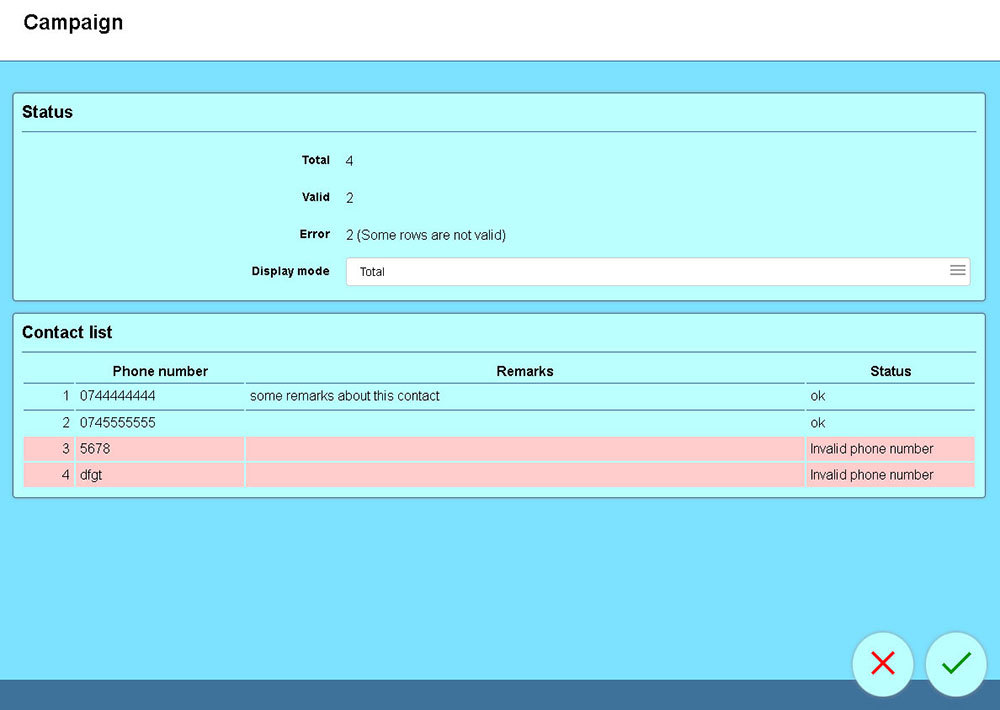
When the result is displayed, the contacts are not added to the campaign, they are just shown to the administrator, for validation.
On the upper part of the page the global results of the processed file are displayed:
- Total contacts processed;
- Total valid contacts;
- Total invalid contacts.
The displayed results can be filtered using the "Display mode" option.
The lower part of the page contains a list with all the contacts processed from the .csv file. The invalid contacts are displayed using a red background.
Load contacts into the campaign
After checking the processed results, the administrator can load the valid contacts into the campaign, by pressing the validation button placed on the lower part of the page.