Campaign contact list
The info about a campaign properties can be viewed and edited from the Call center module, by selecting the Campaign option. After pressing on the campaign name, the interface will display the Info button that, if pressed, will load the campaign info page.
The management of the contacts for a campaign is done from the Contacts List tab from the Campaign info page. The tab displays all the contacts from the campaign, their status along with the total calls number for each element.
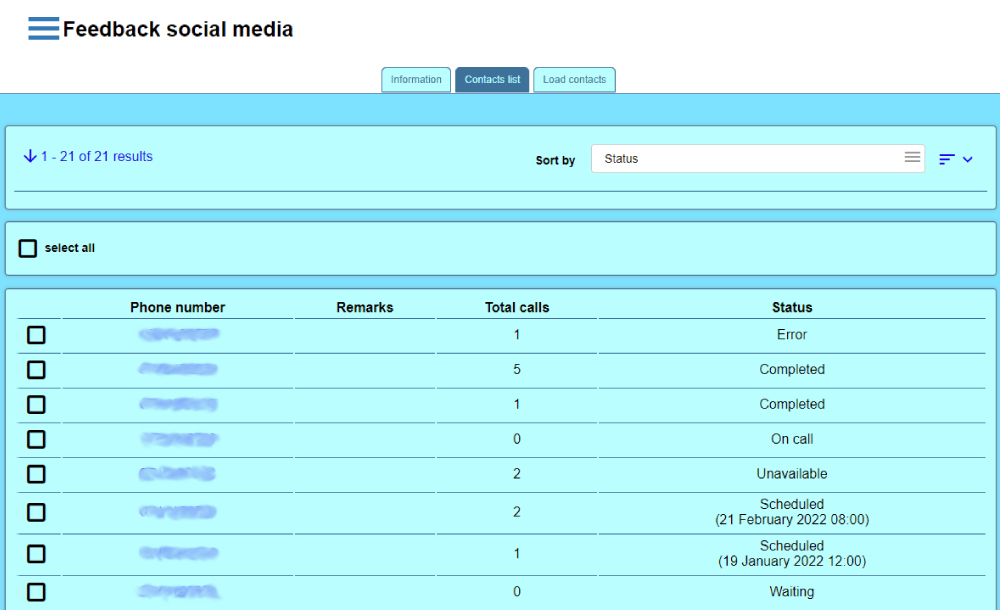
Add contacts
Accolades allows for adding contacts to the campaign one by one. The procedure can be started by pressing the Add buton from the page menu.

When adding a contact, the supervisor has to fill in all the info presented in the contact info page.
To add multiple contacts, from a .csv file, the Load contacts tab has to be used.
Delete contacts
From this tab, the contacts can be deleted in two ways:
- using the Delete all contacts button, displayed in the page menu;
- by selecting contacts, using the checkbox left to the contact and then pressing the Delete button (the button is displayed only if at least one element is selected);

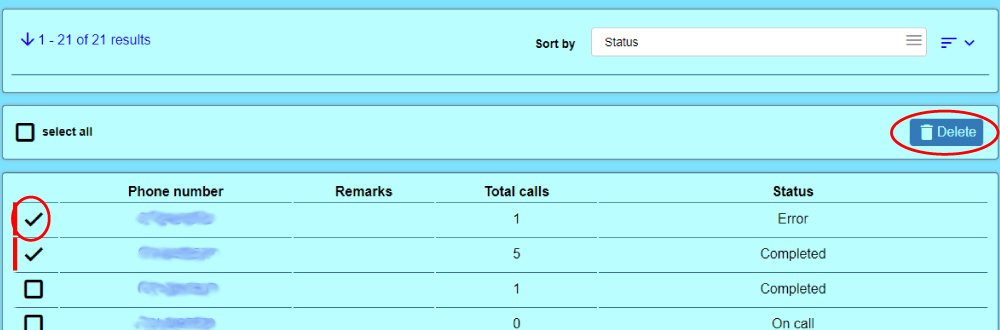
Remove duplicates
Accolades can auto remove the duplicated contacts inside the list. The check is based on the last 10 digits of the phone number (the numbers 0722123456 and +40722123456 are identical). To start the process, the administrator must press the Remove duplicates button inside the page menu.

Download list
The displayed list can be downloaded using the Download button, from the page menu.

Contact info page
The contact info page, for a certain contact can be accessed by pressing the phone number for the contact.